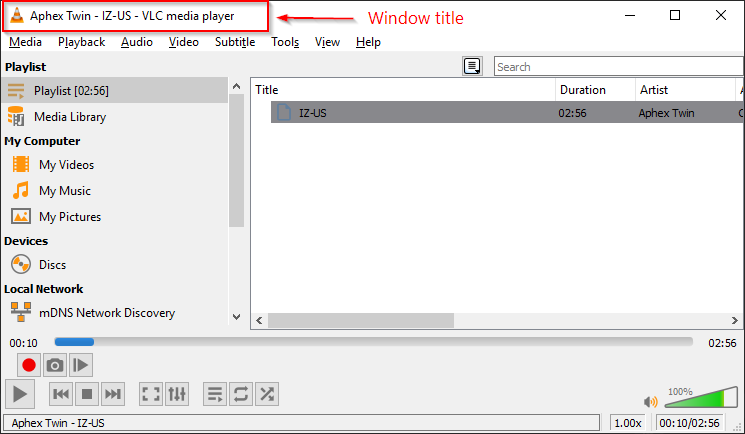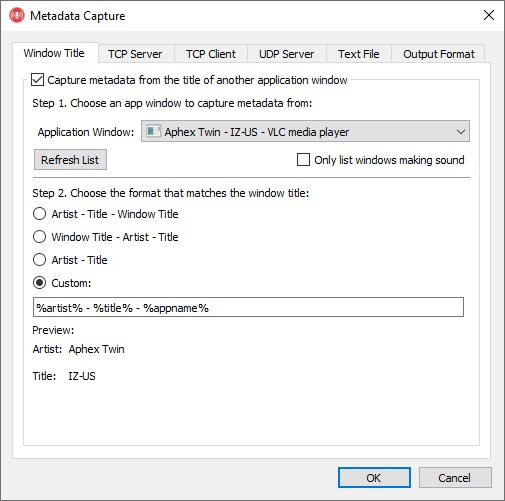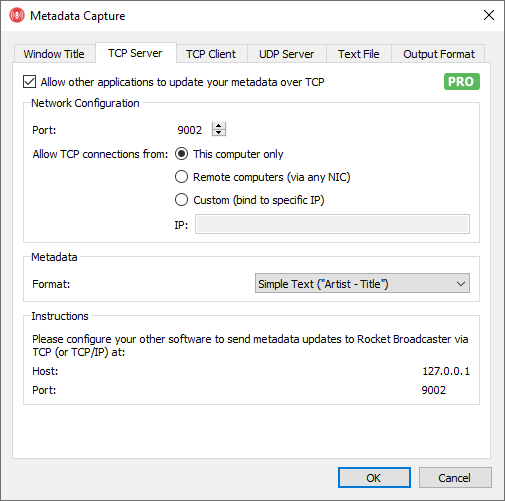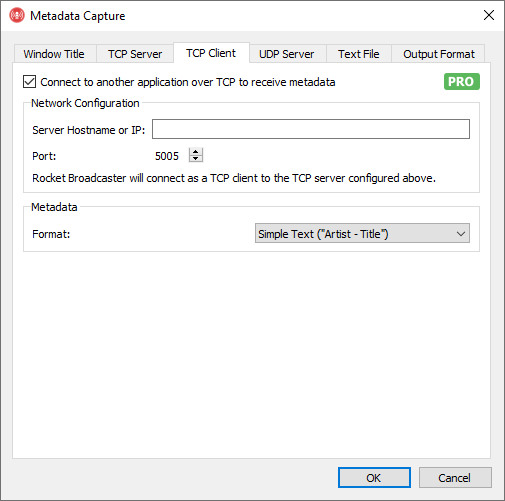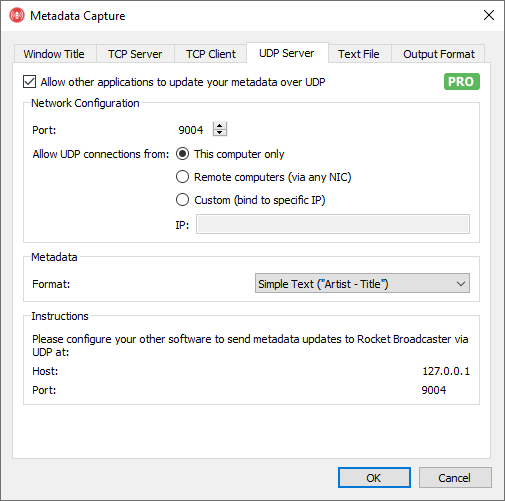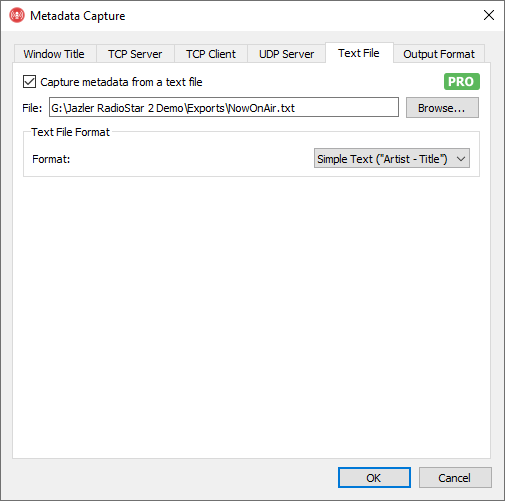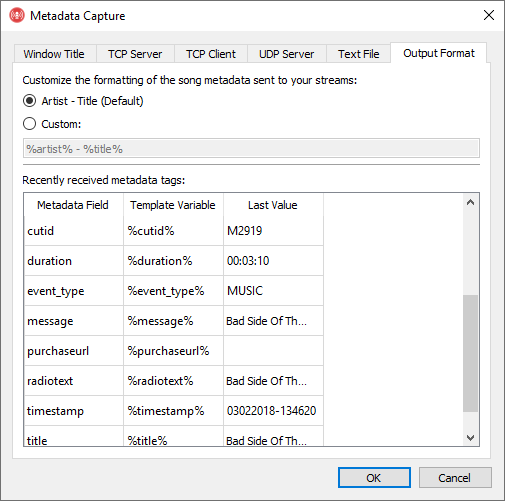Metadata Capture
This page explains the different ways Rocket Broadcaster can capture metadata from other applications. To access these options, click Broadcast->Metadata Capture from the menu at the top of the Rocket Broadcaster main window.
Overview
Compatible Automation Systems
For a list of automation systems that can send metadata to Rocket Broadcaster, please see the list under Metadata Capture in the Technical Specifications. Be sure to check out our Metadata Configuration How-to Guides for various radio automation systems as well.
If you have an automation that's not listed here, please let us know and we'll add support for it to Rocket Broadcaster.
Window Title
Rocket Broadcaster can capture metadata if it's present in the title of another application's window.
For example, here's a screenshot showing how VLC displays the metadata of the current playing track:
Rocket is able to capture that metadata and include it in your stream.
Configuring Window Title Metadata Capture
- Check the Capture metadata from the title of another application window checkbox
- Choose the application window to capture metadata from in the Application Window dropdown.
- Under Step 2, choose the metadata formatting that matches what is shown in the application window. Getting the format correct is important in order for the artist and title fields to be parsed correctly. If the format is correct, the Preview should display the captured artist and title in the correct order.
- If none of the included formats match the formatting of the metadata in the window title, you can customize the parser by
adjusting the template tags (eg.
%artist%) in the Custom field. Valid template tags are:%artist%,%title%, and%appname%
Once configured, click OK, and the Now Playing metadata in the Rocket Broadcaster main window should update within a few seconds.
Metadata is captured from other windows every 3 seconds. If you require more precise metadata timing, we recommend using one of the other metadata capture methods available.
TCP Server
Many radio automation systems can send metadata directly to Rocket Broadcaster over TCP, if this option is enabled and configured. This is the preferred way to ingest metadata from other applications.
Configuring the Metadata TCP Server
- Check the "Allow other applications to update your metadata over TCP" checkbox
- If your automation software is running on a different PC than the one running Rocket Broadcaster, select "Remote computers (via any NIC)"
- Under Metadata, choose the Format that best matches your automation system.
Lastly, you will need to configure your automation software to send metadata to Rocket Broadcaster. Please consult the manual for your automation software for information on configuring TCP metadata output. A hint showing the IP and port that you should enter into your automation software is displayed at the bottom of the window.
TCP Client
Instead of having your automation system connecting to Rocket to send metadata, a couple automation systems work in reverse - Rocket must instead connect to your automation system to ask for metadata.
Configuring the Metadata TCP Client
- Check the "Connect to another application over TCP to receive metadata" checkbox
- Enter the hostname or IP and port of the PC running your automation software.
- Under Metadata, choose the Format that best matches your automation system.
- Click OK when finished. If the connection was successful, the Now Playing metadata in the Rocket Broadcaster main window will update when your automation system plays the next music track.
If you don't see metadata updating, check the Rocket Broadcaster log to see if the metadata connection was successful (Help->View Log...), and confirm if your automation system is listening for TCP connections on the specified port.
UDP Server
Some radio automation systems can send metadata directly to Rocket Broadcaster via UDP, if this option is enabled and configured. (TCP is preferred.)
Configuring the Metadata UDP Server
- Check the "Allow other applications to update your metadata over UDP" checkbox
- If your automation software is running on a different PC than the one running Rocket Broadcaster, select "Remote computers (via any NIC)"
- Under Metadata, choose the Format that best matches your automation system.
Lastly, you will need to configure your automation software to send metadata to Rocket Broadcaster. Please consult the manual for your automation software for information on configuring UDP metadata output. A hint showing the IP and port that you should enter into your automation software is displayed at the bottom of the window.
Text File
Some radio automation systems have an option to write their "Now Playing" metadata to a text or XML file on disk. By enabling and configuring this option, Rocket Broadcaster can ingest that metadata and include it in your streams.
This option works with both files stored locally on disk and on Windows network shares.
Configuring your Automation Software
We recommend first configuring your automation system to write its metadata to a text file or XML file. Please consult the manual for your automation system to learn how to do this. After this done, check the file in Notepad and confirm the metadata is formatted as expected. When you're done, continue below to configure Rocket Broadcaster.
Configuring Text File Metadata Ingestion
In the "Text File" tab of the Metadata Capture window:
- Check the "Capture metadata from a text file" checkbox
- Click the "Browse" button, and select the file containing the metadata from your automation system.
- Choose the "Format" that matches your automation system's output.
Output Format
By convention, Icecast and Shoutcast stream metadata is encoded into a single string of text, which is
usually Artist - Title. However, Rocket Broadcaster gives you the ability
to customize this text and use any extra metadata passed in by your automation system.
This metadata text is displayed by many players, so it will usually be
visible to your listeners.
For example, the screenshot below shows extra metadata tags extracted from a TRE XML file, read by the "Text File" method of metadata ingestion. These metadata tags are converted into "Template Variables" that can be used in your custom metadata string.
For example, given the extra metadata that's being received by Rocket Broadcaster in the screenshot below, this custom metadata string would add the track duration to the end of the metadata.
Example Custom Format:
%artist% - %title% - %duration
Example Output:
April Wine - Bad Side of The Moon - 00:03:10