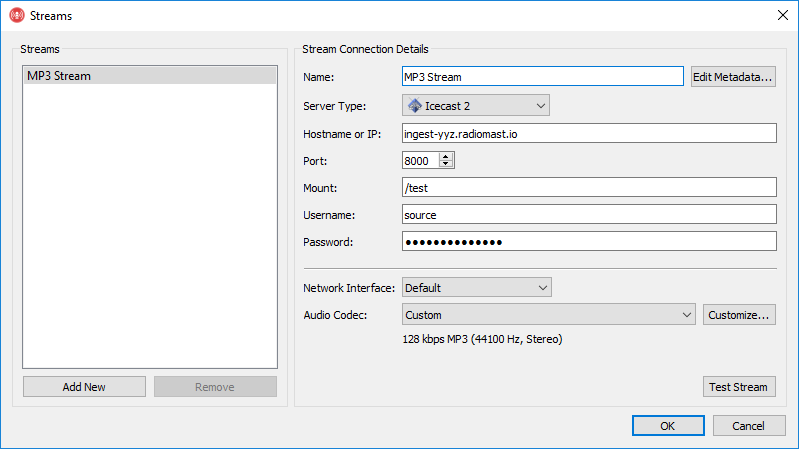Streams
This page explains the Streams window Rocket Broadcaster. You can access it by clicking Broadcast->Streams in the menu bar at the top of Rocket Broadcaster.
The Streams window contains all the settings for your output streams, including which server to stream to, and how to encode the streams.
Stream Connection Details
This information is typically given to you by your stream hosting company. If you're hosting your own streaming server, this information will come from your streaming server's config file.
Name - A nickname for the stream. With Icecast 2 and Shoutcast, this is used
as the ICY-NAME metadata field, which is visible as the stream name
to listeners in some players.
Server Type - Specifies the protocol used to stream to your streaming server.
Available Server Types:
- Icecast 2
- Icecast 2 (SSL) - Uses SSL/TLS to securely encrypt the streaming connection to the server. (As of 2018, still not supported by most streaming providers, unfortunately.) Available ciphers depends on your system.
- Shoutcast 1 (Legacy) - Uses the original Shoutcast 1 protocol. Compatible with Shoutcast 1 servers. Does not support specifying a DJ Name or Stream ID.
- Shoutcast 1 - Use an extended version of the Shoutcast 1 protocol. Only compatible with Shoutcast 2 or greater servers.
- Shoutcast 2 - Use the Ultravox 2.1 protocol to communicate with Shoutcast 2 servers. Unlocks station artwork metadata options in the Advanced... menu.
Hostname or IP - The hostname or IP address of the streaming server to connect to.
Port - The port number on which the streaming server is listening for source connections.
Mount - A path uniquely identifies your source audio on an Icecast 2 server.
Stream ID (SID) - A number that uniquely identifies your source audio on a Shoutcast 1 or 2 server. Set to 1 if you don't have one.
Username - The login username for your source audio connection on the streaming server.
Password - The login password for your source audio connection on the streaming server.
Network Interface - The network adapter to use to connect to this stream. Most users should leave this setting at "Default".
Audio Codec - The audio compression algorithm used to encode your stream.
Some of the above fields are only applicable depending on the Server Type, as explained in the table below:
| Field | Icecast 2 | Shoutcast (Legacy) | Shoutcast 1 | Shoutcast 2 |
|---|---|---|---|---|
| Hostname or IP | Yes | Yes | Yes | Yes |
| Port | Yes | Yes | Yes | Yes |
| Mount | Yes | No | No | No |
| Stream ID (SID) | No | No | Yes | Yes |
| Username | Yes | No | Yes | Yes (DJ Username) |
| Password | Yes | Yes | Yes | Yes |
Advanced
There are two other useful buttons in this window:
Edit Metadata - Shows a window with several extra metadata fields that can be set on a per-stream basis. These fields are static metadata that's sent only when the stream connects, and cannot be changed without restarting a stream:
- Genre - The genre of your radio stream
- Description - A short description your stream
- Website URL - The homepage of your radio station
- Private stream - Check this box to prevent some streaming servers from publishing your stream to a public stream directory website.
Audio Codec - Customize - Allows you to choose specific encoder settings instead of using one of the presets. The available settings are:
- Codec - The compression scheme used to encode your streaming audio.
- Bitrate - The amount of bandwidth that the audio will use (kilobits per second, or kbps). Higher means better quality audio, but more bandwidth is required.
- Channels - The number of audio channels the streaming audio will use. (Stereo or mono.) This is independent of your soundcard input. If you're capturing stereo audio but choose Mono here, the audio will be downmixed to mono before encoding.
- Samplerate - The number of audio samples per second to be encoded. This is also independent of your audio input settings. If your stream has a different samplerate than your input audio, your stream audio will be automatically resampled to this value before encoding.
Stream Diagnostic
The Test Stream button initiates a short diagnostic test of the stream details you have entered. The test does the following:
- Basic internet connectivity is tested to ensure your PC is connected to the internet.
- A DNS lookup of your server hostname is performed to ensure DNS is working.
- Your streaming server is pinged to validate your server hostname / IP.
- A connection to your streaming server is attempted to make sure the streaming server software is running on the specified port.
- An attempt to authenticate with your streaming server is made to validate your username and password.
If any of the tests fail, the Stream Diagnostic window will provide some troubleshooting tips. Please see those tips for more details.