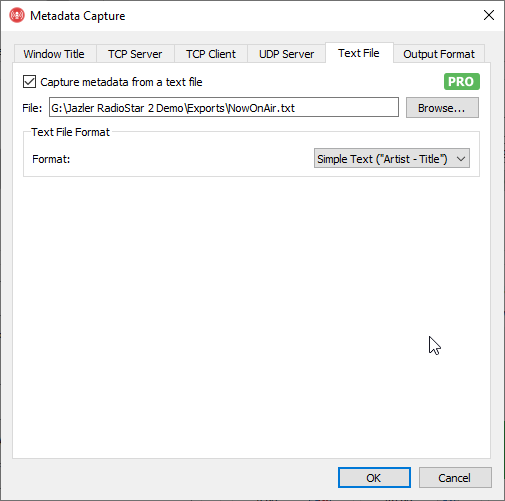How to get Metadata from Jazler RadioStar 2 into Rocket Broadcaster
Introduction
Jazler RadioStar 2 is a radio automation package with a streamlined user interface and advanced rotation scheduling. Rocket Broadcaster can be run alongside RadioStar 2, or on another PC, as a flexible audio streaming encoder.
In this guide, you'll learn how to configure Jazler RadioStar 2 to send track metadata to Rocket Broadcaster, so your streams can have accurate "Now Playing" metadata for your listeners.
Prerequisites
Before you begin, ensure you have the following:
- Rocket Broadcaster Pro
- Jazler RadioStar 2.0 or greater
- Locate your RadioStar 2.0 installation directory. You'll need to know where this is for later in the guide.
For this guide, RadioStar and Rocket Broadcaster can be installed either on the same PC or on separate PCs.
Step 1 - Configure Jazler RadioStar 2
Each time a track is played by Jazler, Jazler writes a NowOnAir.txt file to
it's directory, and this file contains the current playing track. We'll
need to make one tweak before we can get Rocket to read metadata from
this file:
- In Jazler RadioStar 2, click "Control Panel" and then "Options".
- Click "Internet File Updating Services".
- Where it says, "Now On Air:" - change that field to be blank. Your screen should look like this:
Lastly, click OK to save your changes.
Step 2 - Enable Metadata from a Text File in Rocket Broadcaster
Next, we need to configure Rocket Broadcaster to be able to read the "Now Playing" metadata that Jazler is writing to disk.
In the Rocket Broadcaster window:
- Click Broadcast in the top menu, and select Metadata Capture.
- Click the Text File tab.
- Click the Browse button, and find the
NowOnAir.txtfile that's in your Jazler RadioStar 2 installation directory. (By default, it's located atC:\Jazler RadioStar 2\Exports\NowOnAir.txt) - Make sure the Text File Format setting is set to "Simple Text (Artist - Title)", like in the screenshot below:
- Click OK to save your changes.
Rocket Broadcaster is now configured to read the "Now Playing" metadata as soon as Jazler RadioStar 2 updates it.
Step 3 - Check it
If the configuration is correct, you'll see the "Now Playing" information update immediately in the Rocket Broadcaster main window with what's playing in Jazler RadioStar 2.
Troubleshooting
- If you don't see the metadata update in Rocket Broadcaster, double check that all your settings match this guide.
- Check the Rocket Broadcaster log file for clues. (Help->View Log...)
- Manually check the
NowOnAir.txtfile and make sure it contains valid metadata that's formatted likeArtist - Title. If it's blank or the formatting is incorrect, try checking the RadioStar 2 options.